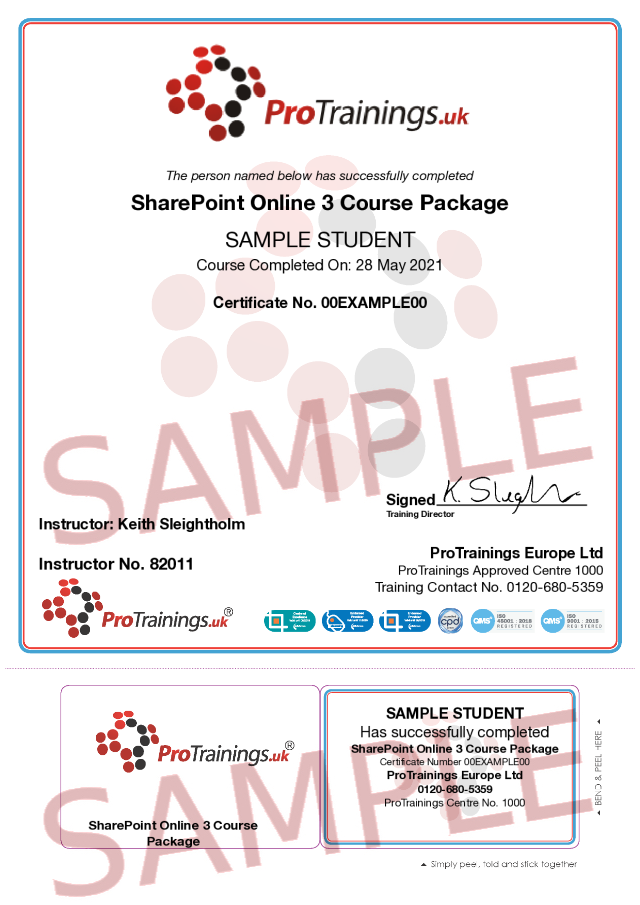- Course Library
- View all online courses
- SharePoint Online 3 Course Package
Course Search
Browse by Topic
- First Aid
- First Aid in the Workplace
- Which FAW Course is right for me?
- CPR / BLS / ILS / ALS / AED
- Paediatric
- General Health and Safety
- Outdoor, Active Pursuits and Sports
- Pets / Animals
- Infection Control
- Marine / Boating Courses
- First Person On Scene/Responder
- Triage and Major Incident Planning and Support
- Scottish SQA Accreditations
- Office Skills
- Moving and Handling
- Risk Assessment
- Fire Safety
- Food Safety
- Health and Social Care
- Martyn's Law and Community Safety
- Care Certificate
- Medications
- Medical Procedures
- Medical Conditions
- Mental Health
- Office 365 and Computer Training
- Construction
- Confined Spaces and Working at Heights
- Transport
- Free and Funded Courses
- Instructor
- citizenAID
- Partner Courses
- Other
- Regulated Qualifications
- International Course Versions
- QNUK Qualifications
- Beauty
- Health and Fitness
- View all online courses
- View all classroom courses
- Security
Learn all about SharePoint online from beginner to Pro

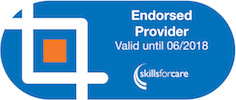
Contact us about this SharePoint 3-course package with video training for £144 plus VAT
SharePoint Online Essentials, you will learn the basics of starting with SharePoint Online. First, you'll discover how to set up your SharePoint profile. Next, you'll explore using the News-Post, Document Libraries, Lists and Quick Links to manage tasks better and collaborate around the information.
SharePoint Online Power Users, you will move to the next level with SharePoint Online. You will learn more about working with alerts, lists, libraries and pages to help you improve your understanding of Microsoft’s document workflow and collaboration solution in Office 365.
SharePoint Online Pro, you will learn about the more advanced features of SharePoint Online. We will work through working with SharePoint sites, user permissions, content types and retention policies. When you finish the course, you'll have the knowledge you need to be a SharePoint Online professional.
The content of this and all our courses has been independently certified as conforming to universally accepted Continuous Professional Development (CPD) guidelines and come with a Certified CPD Statement as well as a ProTrainings Certificate and for online courses an Evidence Based Learning statement.
- Anyone who uses SharePoint
This course comes with 9.0 hours of CPD, although the time to complete the course online may be less than this.
The content of this and all our courses has been independently certified as conforming to universally accepted Continuous Professional Development (CPD) guidelines and come with a Certified CPD Statement as well as a ProTrainings Certificate and for online courses an Evidence Based Learning statement.
SharePoint Online Essentials (2019)
The SharePoint Team Site
| Lesson 1 : Getting Started | 5m 12s | ||||
| Lesson 2 : The SharePoint Portal | 2m 44s | ||||
| Lesson 3 : The SharePoint Modern Team Site | 7m 59s | ||||
| Lesson 4 : Site Contents | 6m 6s | ||||
| Lesson 5 : Using the Recycle Bin | 4m 39s | ||||
| Lesson 6 : Edit the Quick Launch | 5m 12s | ||||
| Take the Quiz for this section Quiz | |||||
The News Post
| Lesson 7 : Add a News Post | 5m 29s | ||||
| Lesson 8 : Edit a News Post | 3m 50s | ||||
| Lesson 9 : Add an Image to a News Post | 5m 54s | ||||
| Lesson 10 : Add a News Link | 1m 36s | ||||
| Lesson 11 : Adding Comments to a Post | 3m 37s | ||||
| Lesson 12 : Save a Post | 2m 5s | ||||
| Take the Quiz for this section Quiz | |||||
The SharePoint Document Library
| Lesson 13 : The SharePoint Document Library | 4m 24s | ||||
| Lesson 14 : Add Documents to a Library | 4m 42s | ||||
| Lesson 15 : Create a Document in a Library | 5m 10s | ||||
| Lesson 16 : Create Folders in a Document Library | 2m 43s | ||||
| Lesson 17 : Save a Document to a Library | 4m 40s | ||||
| Lesson 18 : Preview Library Documents | 4m 30s | ||||
| Lesson 19 : Edit Library Documents | 4m 16s | ||||
| Lesson 20 : Move and Copy Documents | 8m 32s | ||||
| Lesson 21 : Download Documents | 3m 53s | ||||
| Lesson 22 : Pin Documents to Top | 3m 18s | ||||
| Lesson 23 : Sort Library Items | 5m 0s | ||||
| Lesson 24 : Filter Library Items | 6m 30s | ||||
| Lesson 25 : Save and Change Library Views | 7m 16s | ||||
| Lesson 26 : Sync a Library | 4m 16s | ||||
| Lesson 27 : Delete Documents | 2m 22s | ||||
| Take the Quiz for this section Quiz | |||||
The SharePoint List
| Lesson 28 : The SharePoint List | 3m 21s | ||||
| Lesson 29 : Add an Item to a List | 1m 58s | ||||
| Lesson 30 : View and Edit List Items | 3m 40s | ||||
| Lesson 31 : Use Quick Edit | 3m 52s | ||||
| Lesson 32 : Sort a List | 4m 1s | ||||
| Lesson 33 : Filter a List | 5m 28s | ||||
| Lesson 34 : Save a List View | 4m 21s | ||||
| Lesson 35 : Delete List Items | 3m 4s | ||||
| Take the Quiz for this section Quiz | |||||
Quick Links
| Lesson 36 : Quick Links | 2m 18s | ||||
| Lesson 37 : Add Quick Links | 5m 25s | ||||
| Lesson 38 : Edit Quick Links | 4m 25s | ||||
| Lesson 39 : Delete Quick Links | 1m 48s |
SharePoint Online Power Users (2019)
Working With Alerts
| Lesson 1 : Add Alerts to Lists and Libraries | 7m 6s | ||||
| Lesson 2 : Add Alerts to Items or Documents | 7m 47s | ||||
| Lesson 3 : Manage Alerts | 5m 22s | ||||
| Take the Quiz for this section Quiz | |||||
Working With Lists
| Lesson 4 : Create a List | 2m 50s | ||||
| Lesson 5 : Customize a List Name, Description and Navigation | 3m 4s | ||||
| Lesson 6 : Add Text Columns to a List/Library | 5m 26s | ||||
| Lesson 7 : Add a Yes/No Column to a List/Library | 3m 9s | ||||
| Lesson 8 : Add a Choice Column to a List/Library | 5m 0s | ||||
| Lesson 9 : Add a Calculated Column to a List/Library | 5m 23s | ||||
| Lesson 10 : Create a List From Excel | 7m 2s | ||||
| Lesson 11 : Export a List to Excel | 3m 59s | ||||
| Lesson 12 : Show/Hide Columns and Change the Column Order | 4m 27s | ||||
| Lesson 13 : Group and Sort a List | 3m 52s | ||||
| Take the Quiz for this section Quiz | |||||
Working With Libraries
| Lesson 14 : Create a Library | 3m 4s | ||||
| Lesson 15 : Edit a Library Name, Description and Navigation | 2m 7s | ||||
| Lesson 16 : Add a Person Column to a SharePoint Library/List | 3m 57s | ||||
| Lesson 17 : Add a Choice Column to a Library/List | 6m 28s | ||||
| Lesson 18 : Add a Column for Multiple Lines of Text to a Library/List | 2m 36s | ||||
| Lesson 19 : Check Out Documents | 4m 24s | ||||
| Lesson 20 : Check In a Document | 1m 55s | ||||
| Lesson 21 : Discard a Document Checkout | 5m 6s | ||||
| Lesson 22 : Require Document Checkout | 3m 3s | ||||
| Lesson 23 : View Major Versions | 4m 5s | ||||
| Lesson 24 : Restore Major Versions | 3m 9s | ||||
| Lesson 25 : Delete a Major Versions | 2m 34s | ||||
| Lesson 26 : Enable Minor (Draft) Versions | 5m 1s | ||||
| Lesson 27 : Publish a Minor (Draft) Version | 3m 6s | ||||
| Lesson 28 : Delete a Minor (Draft) Version | 2m 4s | ||||
| Lesson 29 : Enable Content Approval in a Library/List | 4m 45s | ||||
| Lesson 30 : Approve/Reject Submitted Items | 2m 45s | ||||
| Take the Quiz for this section Quiz | |||||
Working With Pages
| Lesson 31 : Create a Page | 5m 52s | ||||
| Lesson 32 : Edit the Page Layout | 4m 7s | ||||
| Lesson 33 : Add the File Viewer Web Part | 4m 52s | ||||
| Lesson 34 : Add the Text Web Part | 4m 21s | ||||
| Lesson 35 : Add the Image Web Part | 5m 50s | ||||
| Lesson 36 : Add the Forms Web Part | 3m 51s |
SharePoint Online Pro (2020)
Working with SharePoint Apps
| Lesson 1 : Create a List from an Excel Table | 6m 1s | ||||
| Lesson 2 : Create Views in Settings | 7m 24s | ||||
| Take the Quiz for this section Quiz | |||||
Working with SharePoint Sites
| Lesson 3 : Communication Sites | 5m 40s | ||||
| Lesson 4 : Create a Communication Site | 4m 15s | ||||
| Lesson 5 : Edit Web Part Layouts | 5m 5s | ||||
| Lesson 6 : Edit the Hero Web Part Image | 6m 31s | ||||
| Lesson 7 : Edit the Hero Web Part Links and Options | 6m 2s | ||||
| Lesson 8 : Hub Sites | 5m 4s | ||||
| Lesson 9 : Register a Hub Site | 5m 1s | ||||
| Lesson 10 : Hub Site Settings | 2m 47s | ||||
| Lesson 11 : Associate a Site to a Hub and Add Links | 5m 48s | ||||
| Take the Quiz for this section Quiz | |||||
Users and Permissions
| Lesson 12 : Permissions | 3m 24s | ||||
| Lesson 13 : Permission Groups in Site Collections | 5m 24s | ||||
| Lesson 14 : Permission Groups in Group Sites | 7m 13s | ||||
| Lesson 15 : Permission Inheritance | 5m 21s | ||||
| Lesson 16 : Examine Permission Levels | 7m 25s | ||||
| Lesson 17 : Create a Custom Permission Level | 3m 42s | ||||
| Lesson 18 : Create Permission Groups | 4m 46s | ||||
| Lesson 19 : Stop Permission Inheritance | 5m 6s | ||||
| Lesson 20 : Sharing Sites | 5m 43s | ||||
| Lesson 21 : Sharing Folders and Files | 4m 24s | ||||
| Lesson 22 : Sharing Libraries and Lists | 4m 25s | ||||
| Lesson 23 : Changing Sharing Permissions | 3m 4s | ||||
| Take the Quiz for this section Quiz | |||||
Content Types
| Lesson 24 : Content Types | 1m 45s | ||||
| Lesson 25 : Create a Document Content Type | 3m 38s | ||||
| Lesson 26 : Add Site Columns to a Content Type | 5m 25s | ||||
| Lesson 27 : Add a New Content Type to a Library | 3m 15s | ||||
| Lesson 28 : Display the Content Type in a Library | 3m 35s | ||||
| Lesson 29 : Add Content Type Data to a Document | 4m 41s | ||||
| Lesson 30 : Surface the SharePoint Properties | 6m 46s | ||||
| Lesson 31 : Add a Template to a Library | 9m 39s | ||||
| Lesson 32 : Add a Template to a Content Type | 7m 28s | ||||
| Lesson 33 : Create a List Content Type | 4m 35s | ||||
| Lesson 34 : Add a Content Type to a List | 3m 43s | ||||
| Lesson 35 : Edit the List View to Display the Content Type | 4m 43s | ||||
| Take the Quiz for this section Quiz | |||||
Retention Policies
| Lesson 36 : Activate Site Policy Creation | 2m 51s | ||||
| Lesson 37 : Create and Apply Site Closure and Deletion Policies | 5m 41s | ||||
| Lesson 38 : Create and Apply Content Type Retention Policies to a Group Site | 6m 41s | ||||
| Lesson 39 : Create and Apply Content Type Retention Policies to a Site Collection | 7m 58s | ||||
| Lesson 40 : Document Library and Folder Retention Policies | 5m 47s |
What is included in SUMO?
The Single Use Manikin Option (SUMO) is our revolutionary way of completing a fully-compliant blended course (online learning + hands-on skills evaluation) entirely from home. This price includes both the necessary SUMO manikin(s) and a skills evaluation with a certified ProTrainings Instructor via web conference.